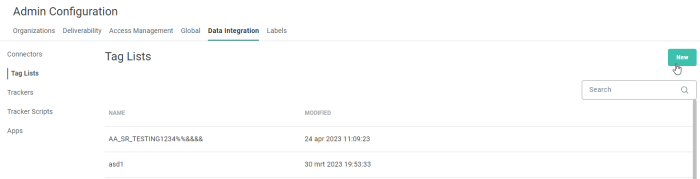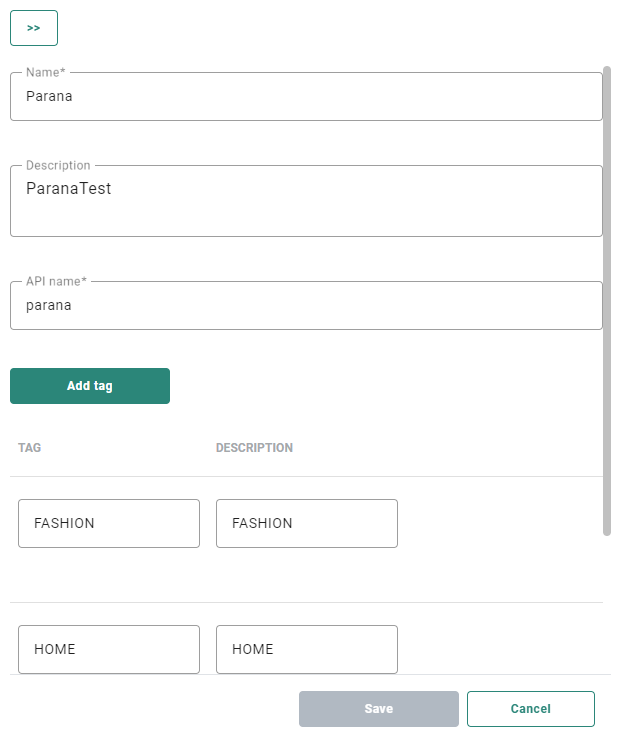Data Integration -Tag List
Create a Tag list
To create a Tag list:
1. Go to the Admin configuration/ Data Integration tab and activate Tag Lists. An overview of existing Tag lists is available.
2. To create a new Tag list, click New.
3. Provide a name and API Name for the Tag list. This name will be visible when linking the Tag list to an Organization and an Audience List.
4. Add for each tag the tag name and the description. The description is what you will see when tagging links in content.
Note:
A maximum of 200 tags can be added.
Each tag name must be unique.
Only single-level tags are supported, not hierarchical tags.
(Check out this topic for more info on how to work around this)
Note: Tag fields cannot be filled out with protected values, such as 'Code' and 'ID'.
The Description field is automatically populated by the Tag name but should contain further information that explains the purpose and context of that tag. A maximum of 128 characters is allowed.
5. Save the list.
Note: Once the list is in use, it is no longer possible to delete it.
Deleting tags from a Tag list
When tags are deleted from a Tag list, no more data will be collected for these tags but the fields 'Top_tag_x' will continue to contain the name of the most frequently used tags, for a specific period of time. This time frame is defined in the settings for the Interest Tags feature.
When content or filters use a deleted tag, these will no longer work and need to be reviewed.
Note: When tags are no longer used, it is recommended to not delete tags but simply to create new tags in the Tag list and use the new tags for links in content or in constraints.
Technical note: When linking a different Tag list to an audience, the old tags will still remain for a while but no more data is collected for these tags unless the new Tag list contains tags with the same names as in the previous selected Tag list.
Tag usage
When the Tag list is being used, that information is available from the Usage details.
1. Go to the Data Integration/Tag lists in the Admin configuration to display the overview.
2. To view the Usage, click the corresponding Usage icon on the overview. The right sliding panel displays the name of the list and the Organizations where the Tag configuration list is used.